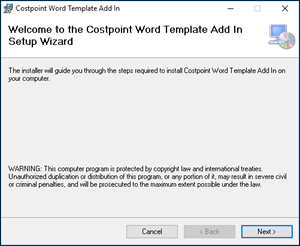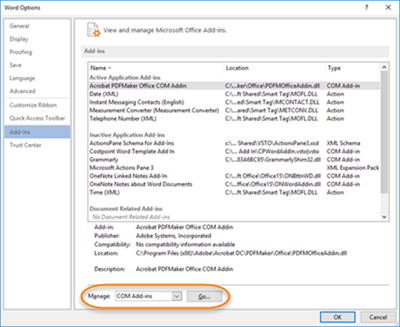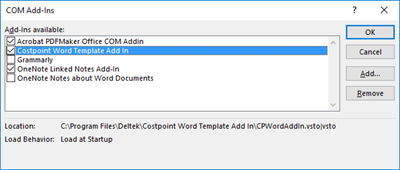Install the Costpoint Word Template Add In
This topic explains how to install the Word template add-in.
The Costpoint Word Template add-in is available on DSM.
Note: If you are using Deltek Cloud, see KB Article 96574: "How to download the Costpoint Word Template Add In." The KB article, available on the Deltek Support Center (https:// deltek.custhelp.com), includes the required installation file and installation instructions.
The add-in works on the Windows version of Microsoft© Word Desktop version 2013 and higher (not Office 365 or Mac versions). You must have full rights to the folder where the metadata definition is stored. The default is C:\Program Data\Deltek\Costpoint\CPWordAddIn.
To download the Costpoint Word Template add-in file:
Parent Topic: The Costpoint Word Template Add-In