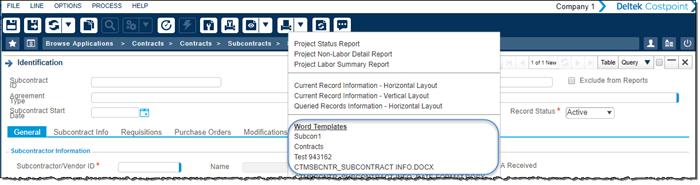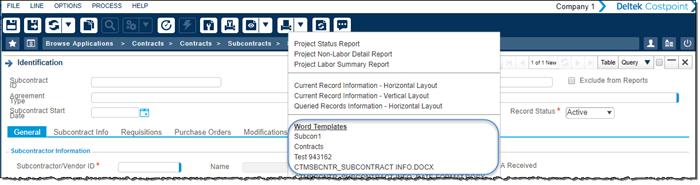This topic explains how to define and add the Word template report to the Print menu in an application.
To print a Word template report:
-
Upload the Word template to Costpoint.
-
In the Process menu, click File Upload.
-
In the
File Name field, navigate to the Word template file.
-
In the
Alternate File Location field, select the location to save the file.
-
Click
Upload.
-
Add a new statement on the
Manage Word Templates (SYMWRPTM) application screen.
-
Go to
-
In the Manage Word Templates section, click
New.
-
In the new row, select the
Company ID,
Application ID, and
Result Set ID. The result set ID must match the result set in the Word template document.
-
Complete the Word Template Files section.
-
In the Word Templates Files section, click
New.
-
In the File Location
field, select the alternate file location where the Word report template was uploaded in Step 1.
-
Enter a
Template Name,
Template Description, and
Sequence for the Word report template.
The Word template will display in the Print menu in the application specified on this screen.