Org Mgr CP Performance Analytics
Use the Org Mgr CP Performance Analytics dashboard to see project performance, utilization, and other metrics of the owning organization.
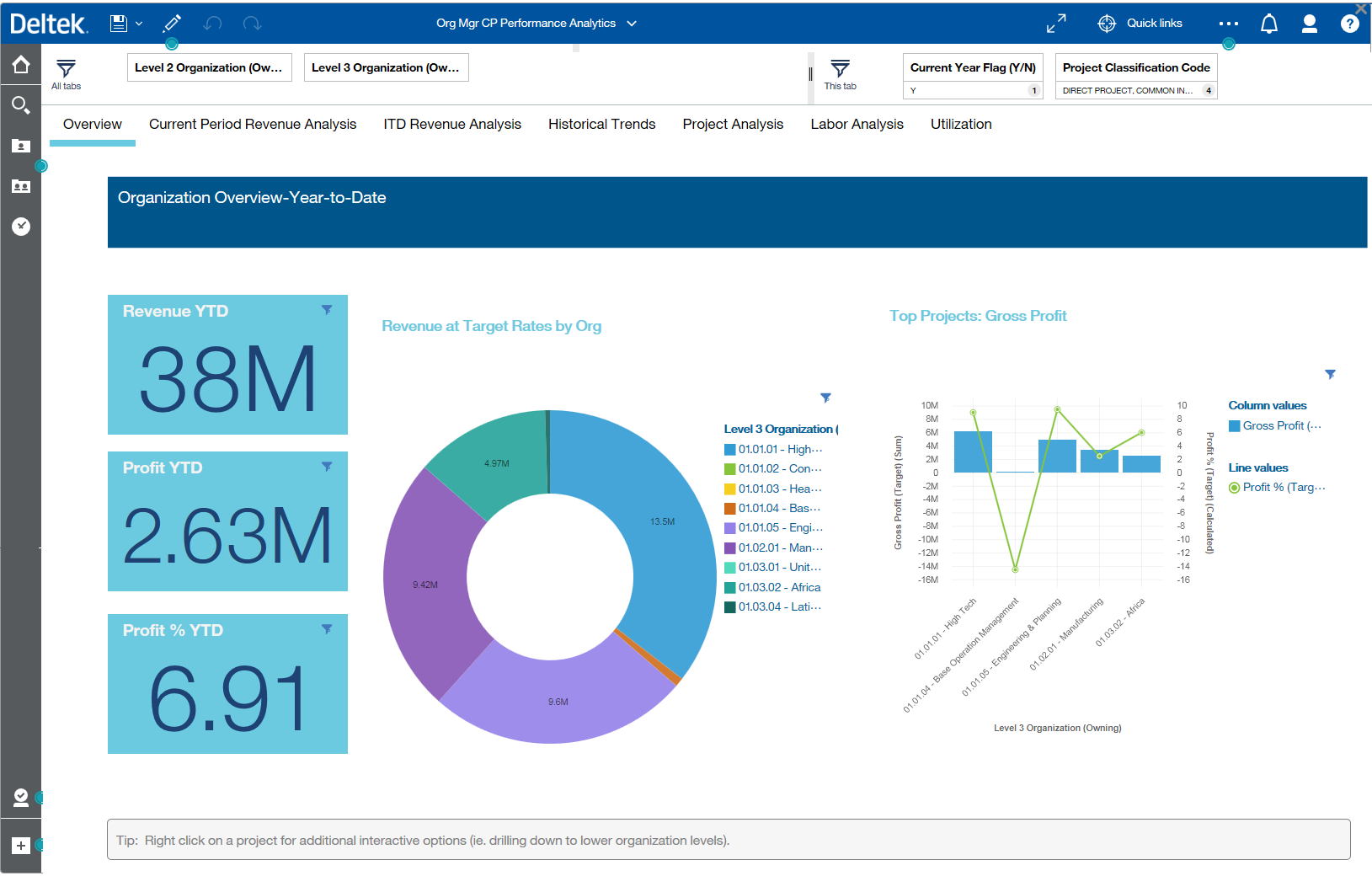
The filters for Owning Organization levels 2 and 3 are preset in the dashboard but can be easily changed to other levels. Additionally the Organization folder has levels that will show the data by performing organization if that is desired. This dashboard has 7 tabs that cover the different views of the organization data.
- Overview - This tab shows year-to-date information leveraging the current year flag, so it will always show the YTD information through the current month which is controlled by your CBI Administrator. Measures include Revenue, Profit, and Profit % as well as charts that compare actual revenue (at target rates) versus budgets.
- Current Period Revenue Analysis - This tab focuses on the current period performance showing revenue versus budget and gross profit (that is, revenue less direct expenses). The dashboard is filtered for Direct Projects only.
- ITD Revenue Analysis - This tab will show ITD revenue for all projects to get an idea of historical performance showing revenue vs. budget and gross profit. The dasbhoard is filtered for Direct Projects only. Note that all projects are shown whether Active or Inactive.
- Historical Trends - This tab shows comparison trends of actual versus budget for each Org at Level 3 leveraging the Repeat (row) capability in Dashboards to automatically create a separate chart for each Org at level 3.
- Project Analysis - This tab goes deeper than the org level to show project performance by Project Manager and % complete for largest 10 projects. The % complete chart shows the top 10 projects labor cost to date and determines % of the total EAC budget for labor.
- Labor Analysis - This tab leverages the "tree map" visualization where each block is a level 1 project, the size of the block represents the number of hours spent in the current period. Note that since budgeted hours are not available in Costpoint projects module, leveraging Deltek Project Planning can be used to track hour variances.
- Utilization - This tab breaks out the utilization by project classification. In aggregate, direct, indirect, total hours and average hourly rate are shown. In the bar chart, Org level 3 is broken out by project classification to show the utilization by % of hours spent in each category.
Parent Topic: Projects Dashboards