Projects Over x% Funding Dashpart
The Projects Over x% Funding dashpart is a horizontal bar chart that enables you to view the projects with revenue that is approaching a % threshold of the funded value of the contract. The data on this dashpart comes from Costpoint.
You can set the % threshold and other dashpart settings on the Options dialog box, which you can access by clicking
 .
.
Inception-to-date (ITD) revenue amounts and funding amounts rolled up to the top-level project are represented in separate bars. The legend at the bottom of the chart informs you which bar is for Funding and which is for Revenue. The % complete value that displays beside each revenue bar is calculated as Revenue Amount / Funding Amount. The amounts that display are based on the company's functional currency, as set up on the Costpoint database being accessed. The functional currency is also displayed on the chart legend, along with (000) to reflect that the data is presented in thousands.
All projects that are active at the top level and their child projects are included, even if the lower levels are inactive. The chart displays the Target revenue amount by default, but you can change it on the Options dialog box.
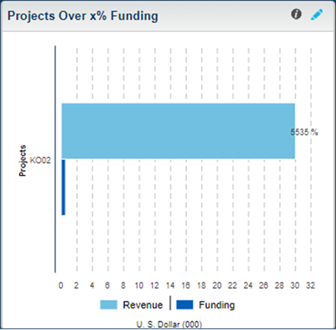
Drill-Through
Hover over a bar to display a tooltip containing the project name and revenue, funded, backlog, and % complete values represented by that bar. Click a bar to open the Manage Modifications screen, where you can view not only funding modifications but also modifications to the signed value for a particular project.
Security
For the Organization Manager Dashboard, the data that displays on this dashpart depends on whether or not your company uses the organization security feature in Costpoint. If your company does not have organization security applied, you can view data for all organizations in your company, but the data displayed will be limited by the organization selected in Global Settings and the dashpart settings specified.
If your company has set up organization security, the security applied to the dashpart will be based on the organization security settings of the Print Project Status Report screen. The security will be applied to the owning organization of the project. You will see data on this dashpart for projects that have an owning organization you have access to.
If the security profile with which you are associated does not have rights to the Print Project Status Report screen, you can still view the Projects Over x% Funding dashpart. You can also view this dashpart even if you do not have rights to the Manage Modifications screen, but you will not be able to drill through this application.
- Related Topics:
- Projects Over x% Funding Dashpart Settings
Click on the dashpart to review or modify the settings for Projects Over x% Funding.
on the dashpart to review or modify the settings for Projects Over x% Funding.