Timesheet Status Dashpart
The Timesheet Status dashpart is a pie chart that displays a breakdown of the timesheet statuses of employees that belong to the organizations you have access to. The data on this dashpart comes from Time & Expense.
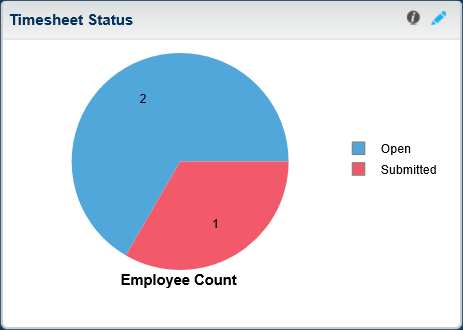
The chart displays the number of employees in each timesheet status (Open,
Submitted,
Approved,
Rejected, and
Processed) in a particular period (Current or
Prior timesheet schedule). You can set the period type on the Options dialog box, which you can access by clicking
 .
.
If you have access to multiple organizations, you can limit the data that displays on this dashpart to only one or a few organizations by clicking the Global Settings link on the Organization Manager Dashboard. On the dialog box that displays, enter an organization ID in Limit Data to Organizations that Start With. After you saved your change, the dashpart displays data for the selected organization and all levels below it.
Drill-Through
Click a slice of the chart to open the Manage/Approve Timesheets screen and view timesheets with the status represented by that slice. If you have the appropriate rights, you can also use this screen to manage employee timesheets, including creation and approval of timesheets.
Security
The data that displays on this dashpart depends on whether or not your company uses the employee level security feature in Time & Expense. If your company does not have employee level security applied, the data you can view will be based on the dashpart settings specified and the organization selected in Global Settings.
If your company has set up employee level security and you are assigned to a particular security role, only employees whom you supervise will be displayed on this dashpart.
- Related Topics:
- Timesheet Status Dashpart Settings
Click on the dashpart to review or modify the settings for Timesheet Status.
on the dashpart to review or modify the settings for Timesheet Status.