Labor Utilization Dashpart
The Labor Utilization dashpart is a numerical table that displays labor utilization of employees whose actual labor utilization varies from their budgeted labor utilization. The data on this dashpart comes from Costpoint Planning.
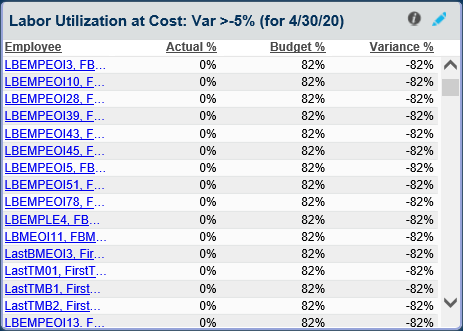
The dashpart displays the employee's actual labor utilization % and budgeted labor utilization % for the current or prior period, and the variance % between the two. Utilization can be based on cost or hours (Source Type), as selected on the Options dialog box. You can also set the minimum variance % (Variance greater than) and the period type (Period Type) on the Options dialog box, which you can access by clicking
 .
.
The Source Type, Variance greater than value, and period are reflected in the dashpart title.
Lines are sorted by Variance % in descending order. When lines exceed the dashpart view, use the scroll bar on the right side of the dashpart to scroll through the list.
Employees that display on the table are only those associated with the organizations you have access to. If you have access to multiple organizations, you can limit the data that displays on this dashpart to only one or a few organizations by clicking the Global Settings link on the Organization Manager Dashboard. On the dialog box that displays, enter an organization ID in Limit Data to Organizations that Start With. After you saved your change, the dashpart displays data for the selected organization and all levels below it.
Drill-Through
In the Employee column, click an employee ID link to open the Utilization Analysis (COL1,BOL1,POL1) screen. The following default on the screen:
- Report Type: Defaults to Variance
- Base: Defaults to the Source Type selected on the Options dialog box
- FY: Defaults to the fiscal year of the Period Type selected on the Options dialog box
- End Date: Defaults to the ending date of the Period Type selected on the Options dialog box
- Org ID: Defaults to the organization to which the employee belongs
Depending on your security rights, you can modify these default values and use this screen to view utilization information for the organizations you have access to. To see more details on this screen, click Expand All on the Details subtask.
 on the toolbar or press F3.
on the toolbar or press F3.
Security
This dashpart uses the existing security in the EORG_MNGRS table in Costpoint Planning. If you have privileges assigned to multiple organizations as indicated in the table, you will be able to see data for these organizations, including lower-level organizations.
- Related Topics:
- Labor Utilization Dashpart Settings
Click on the dashpart to review or modify the settings for Labor Utilization.
on the dashpart to review or modify the settings for Labor Utilization.