My Expense Reports Dashpart
The My Expense Reports dashpart is a numerical table that you can use to view your expense reports with their current status. The data on this dashpart comes from Time & Expense.
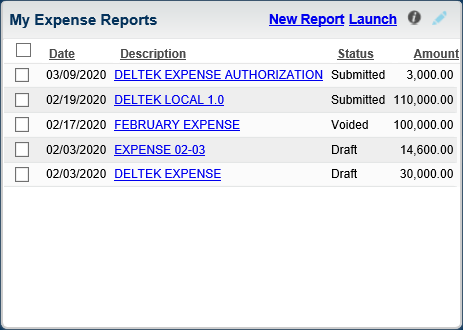
Each line on the dashpart represents a unique expense report, with details including the expense report date, expense report description, and the total expense amount (sum of all expense incurred amounts for a specific expense report ID). The current status of the expense report is also displayed, which can be any of the following:
- Draft
- Submitted
- Under Review
- Approved
- Processed
- Rejected
- Voided
By default, the dashpart displays 10 of your most recent expense reports in descending order by Date.
 is displayed but disabled.
is displayed but disabled.
Drill-Through
In the Description column, click an expense report description link to open the Expense Report screen in Time & Expense and view additional details about that expense report. The screen opens directly to the record selected.
The other drill-through links on this dashpart include:
- New Report: Click this link to open the Expense Report screen with a blank record and create a new expense report.
- Launch: This link displays only if you have not selected any check box corresponding to the expense reports. Click this link to open the Expense Report screen.
- Launch Selected: This link displays only if you have selected one or multiple check boxes corresponding to the expense reports that you want to view in Expense Report. You can select the check boxes individually, or select the Select All check box (at the top of the first column) to select all expense reports. When you click Launch Selected, the Expense Report screen displays all the records you selected from this dashpart.