Request Leave
You can submit leave requests from the New Leave Request dialog box of the Manage Work Schedule screen.
To request leave, complete the following steps:
Parent Topic: Work Schedule Tasks
You can submit leave requests from the New Leave Request dialog box of the Manage Work Schedule screen.
To request leave, complete the following steps:
 to open the New Leave Request dialog box.
to open the New Leave Request dialog box.
 after you have entered your total hours for the current request.
after you have entered your total hours for the current request.
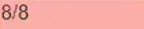 in the Employee Work Schedule Dates table. The first number in the cell is the number of leave hours requested for the day. The second is the total work hours for the day according to the employee's normal work schedule. Days where leave has been approved display as green
in the Employee Work Schedule Dates table. The first number in the cell is the number of leave hours requested for the day. The second is the total work hours for the day according to the employee's normal work schedule. Days where leave has been approved display as green
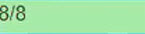 .
.